Dashboard Overview
Your dashboard is a one-stop shop for managing your product's integrations experience.
Manage Users
From the Organization page, you can invite various team members to access your Endgrate dashboard, each with different levels of access and privileges. There are three primary account types:
User: Users with this account type will have access to theDashboardpage, allowing them to view integration usage statistics.Developer: Developers, in addition to theDashboardpage, will be able to access theSessions,Errors,Logs, andSettingspages. This access grants them the ability to view API keys, configure all settings, and address any issues.Admin: Admin accounts have the most extensive access privileges. Along with theDashboard,Sessions,Errors,Logs, andSettingspages, they can access theOrganization,White-labeling, andSubscriptionpages. Admins can manage users and billing information while also configuring the appearance of your integrations to match your preferences.
You can also toggle Email Error Notifications on or off for each user. When enabled, an email will be sent to the designated user's email address each time an Error Webhook is triggered.
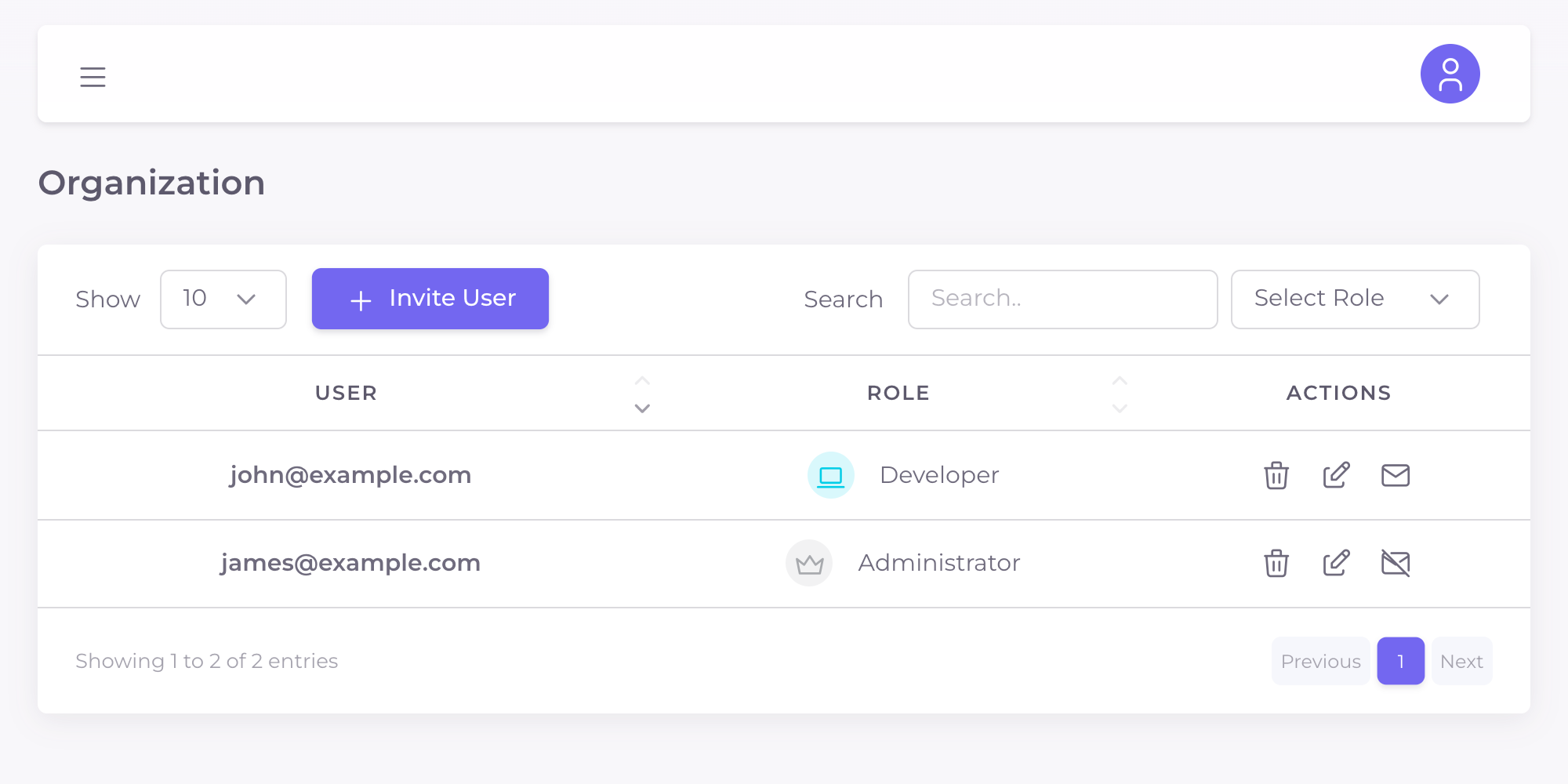
Setup Integration Provider Lists
Integration provider lists control exactly what integration providers are displayed to your end users. By default, when no list is provided, Endgrate will display all relevant integration providers. After a list is created, you can set it as static (which means any session you create will automatically have the list applied to it), or specify the integration_provider_list_id when redirecting to the (GET /session) endpoint. These can be configured on the Settings page.
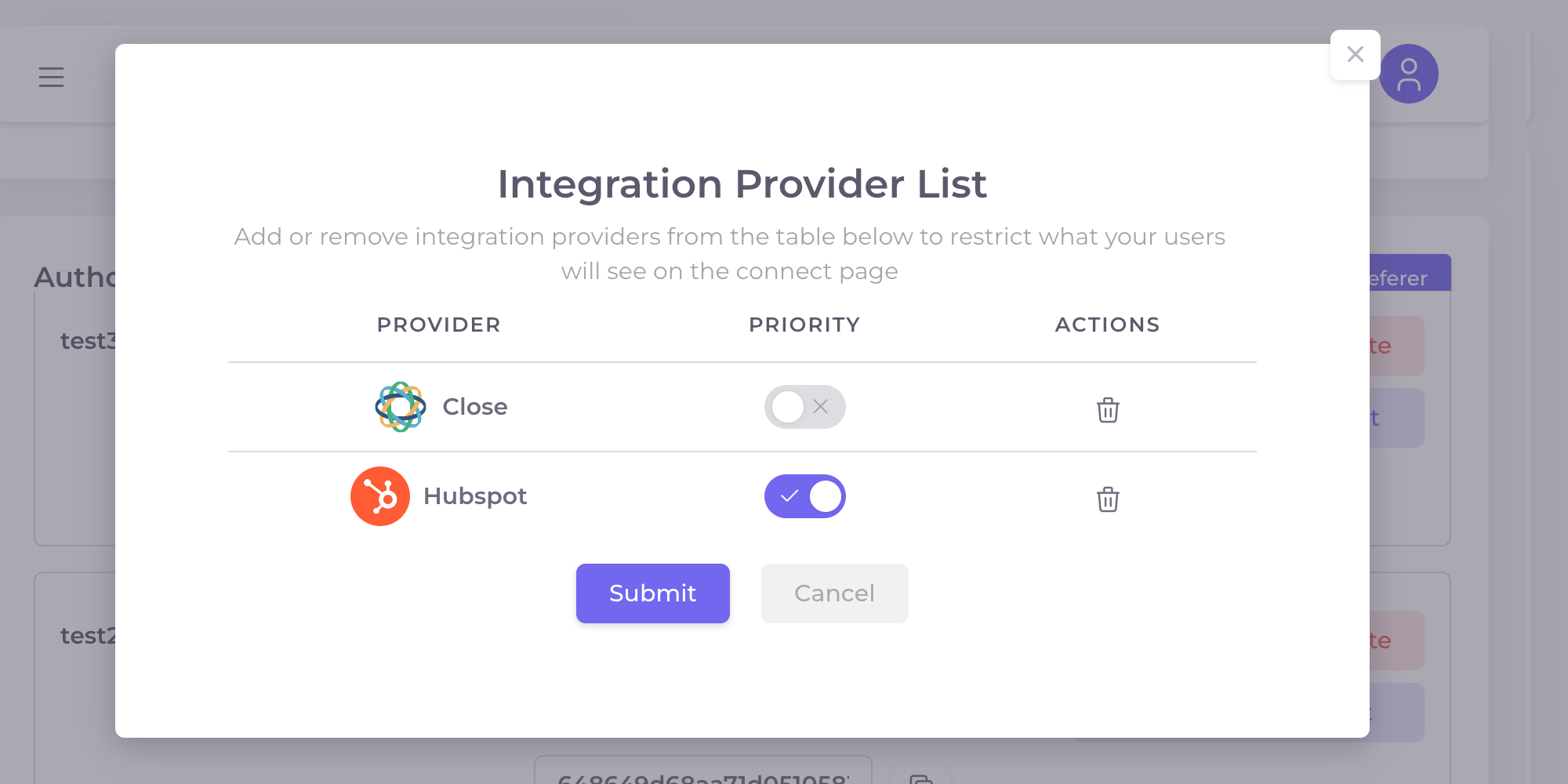
Manage API Key
On the Settings page, you can also view and rotate your API key.
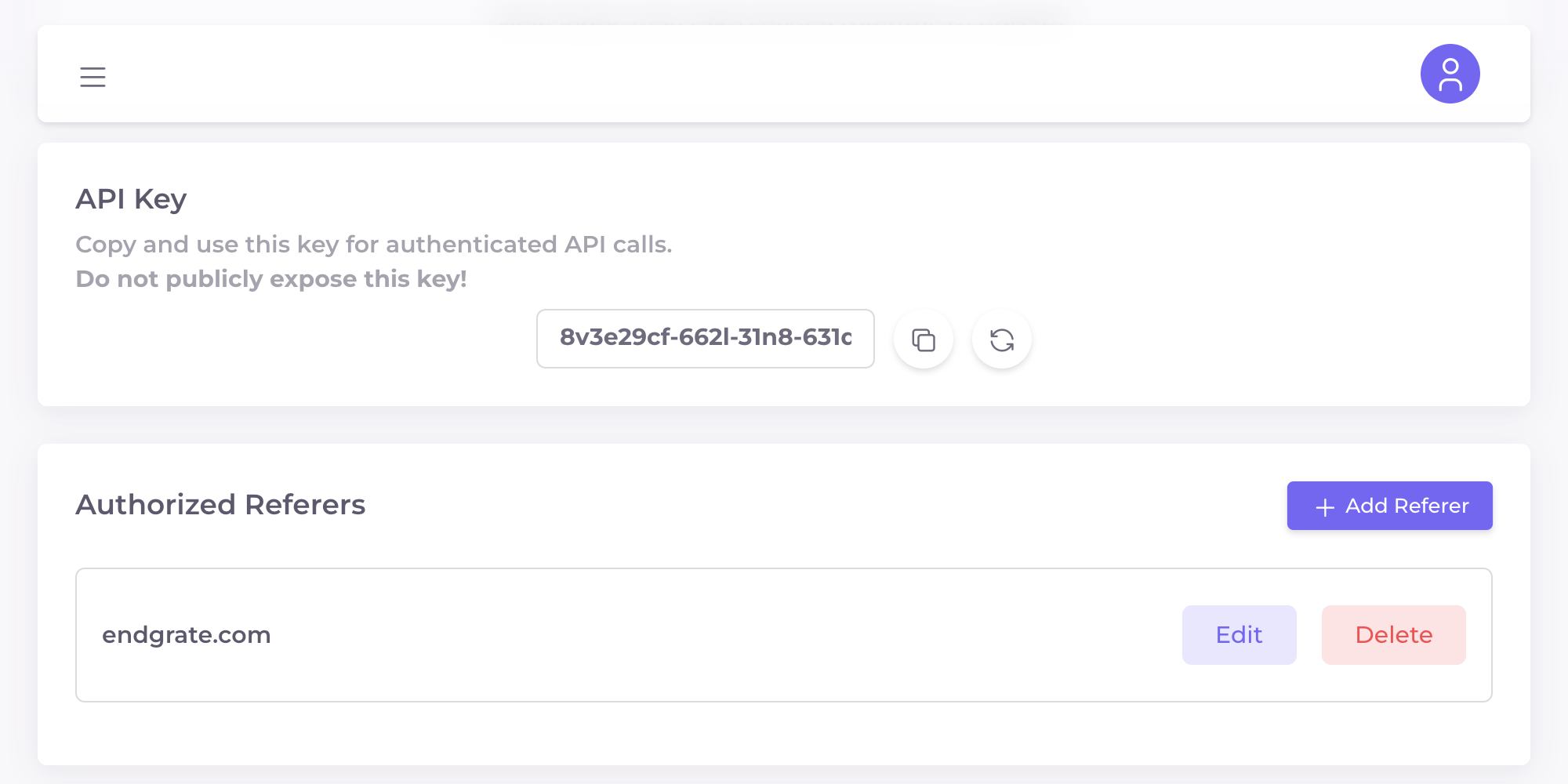
Configure White-labeling
Endgrate is fully customizable so it can look and feel like it is a native part of your product. Specify custom fonts, colors, logos, and more. This can be configured on the White-labeling page.
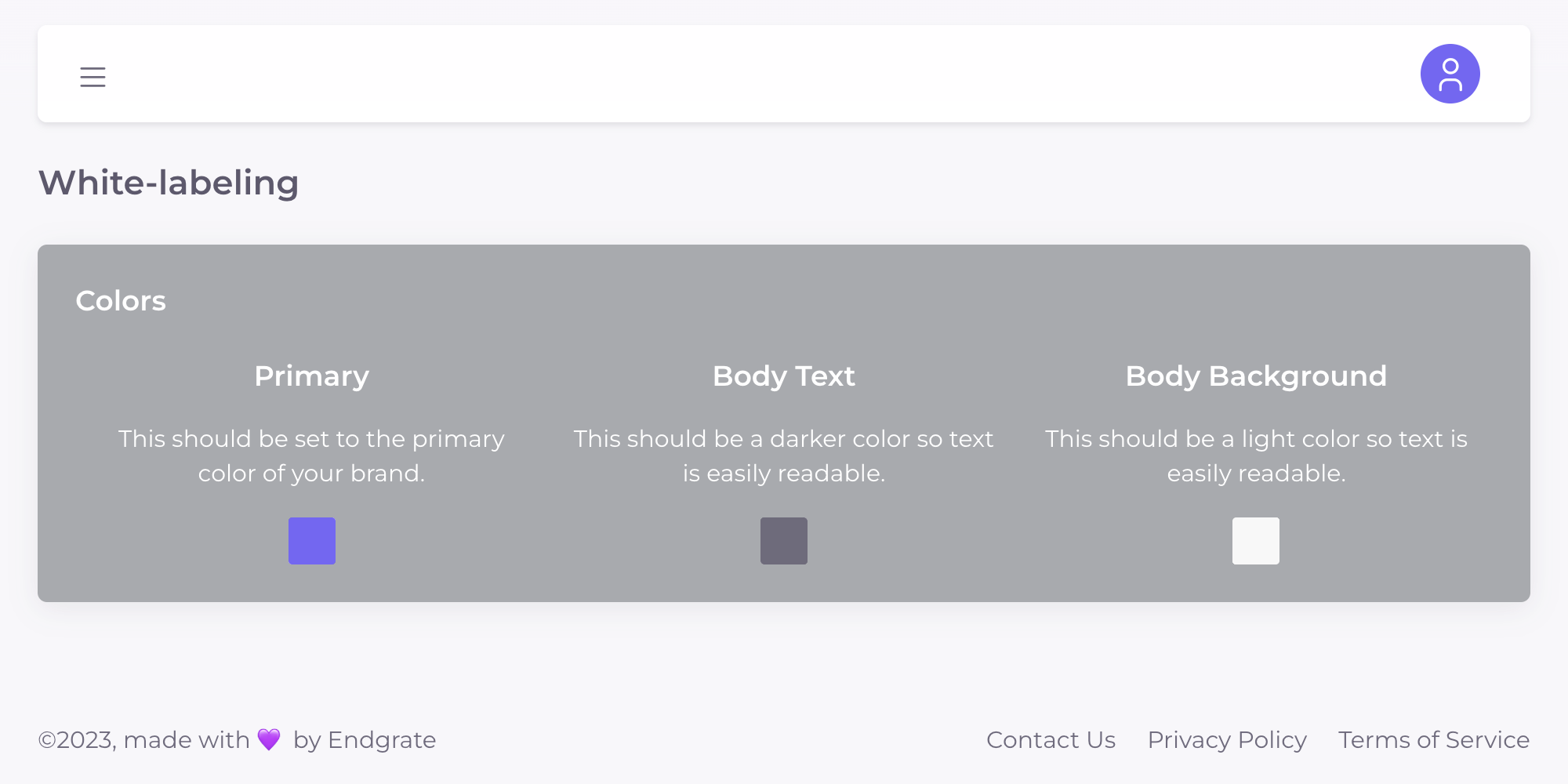
Handle Errors
Endgrate comes with a comprehensive error logging and resolution system so your customer support team can triage them without having to hinder your engineers. You can manage and mark errors as resolved or unresolved on the Errors page.
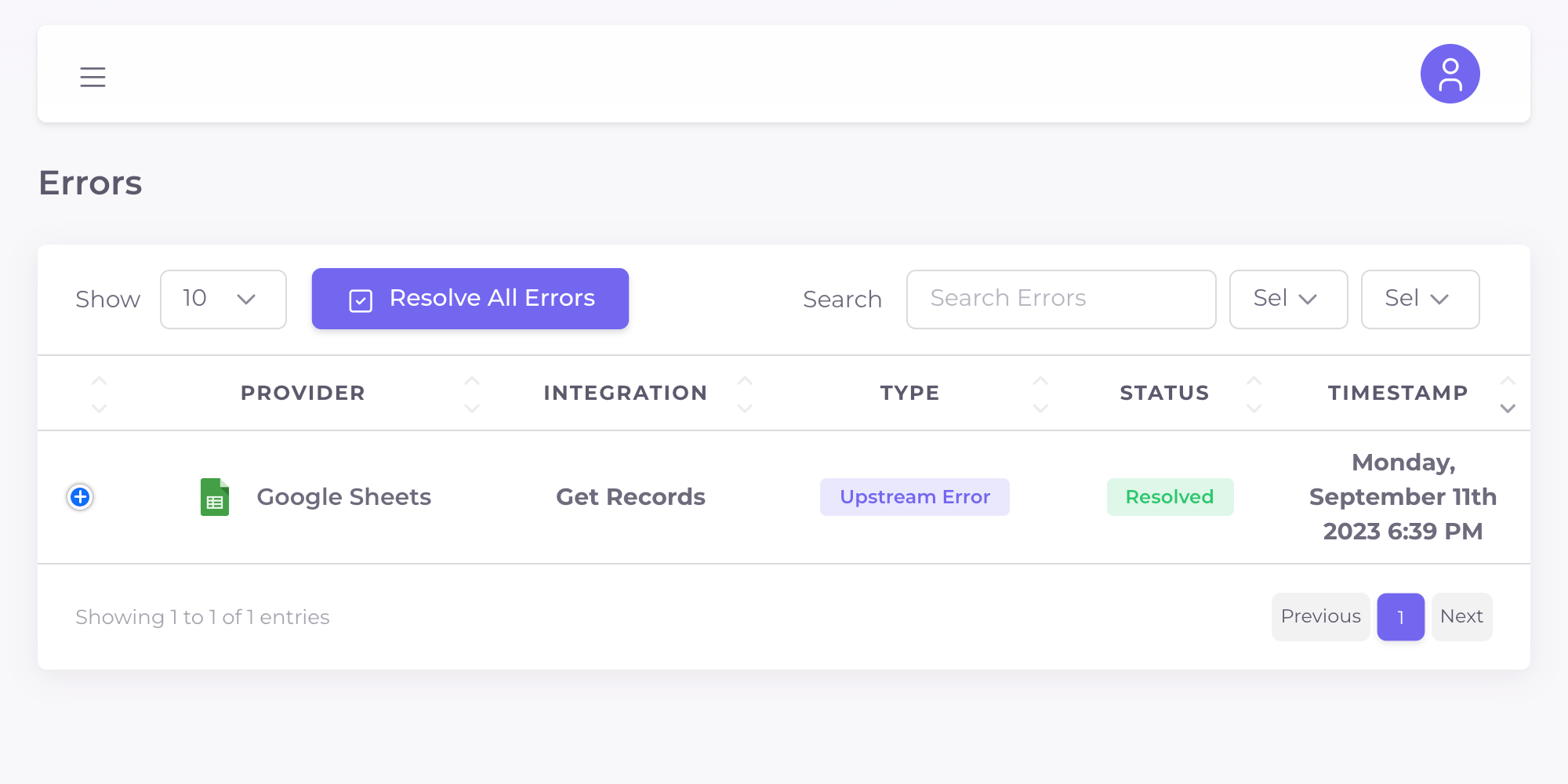
Manage Sessions
The Sessions page provides you with the tools to oversee and control active user sessions within Endgrate. This feature allows you to view and, if necessary, delete active sessions.
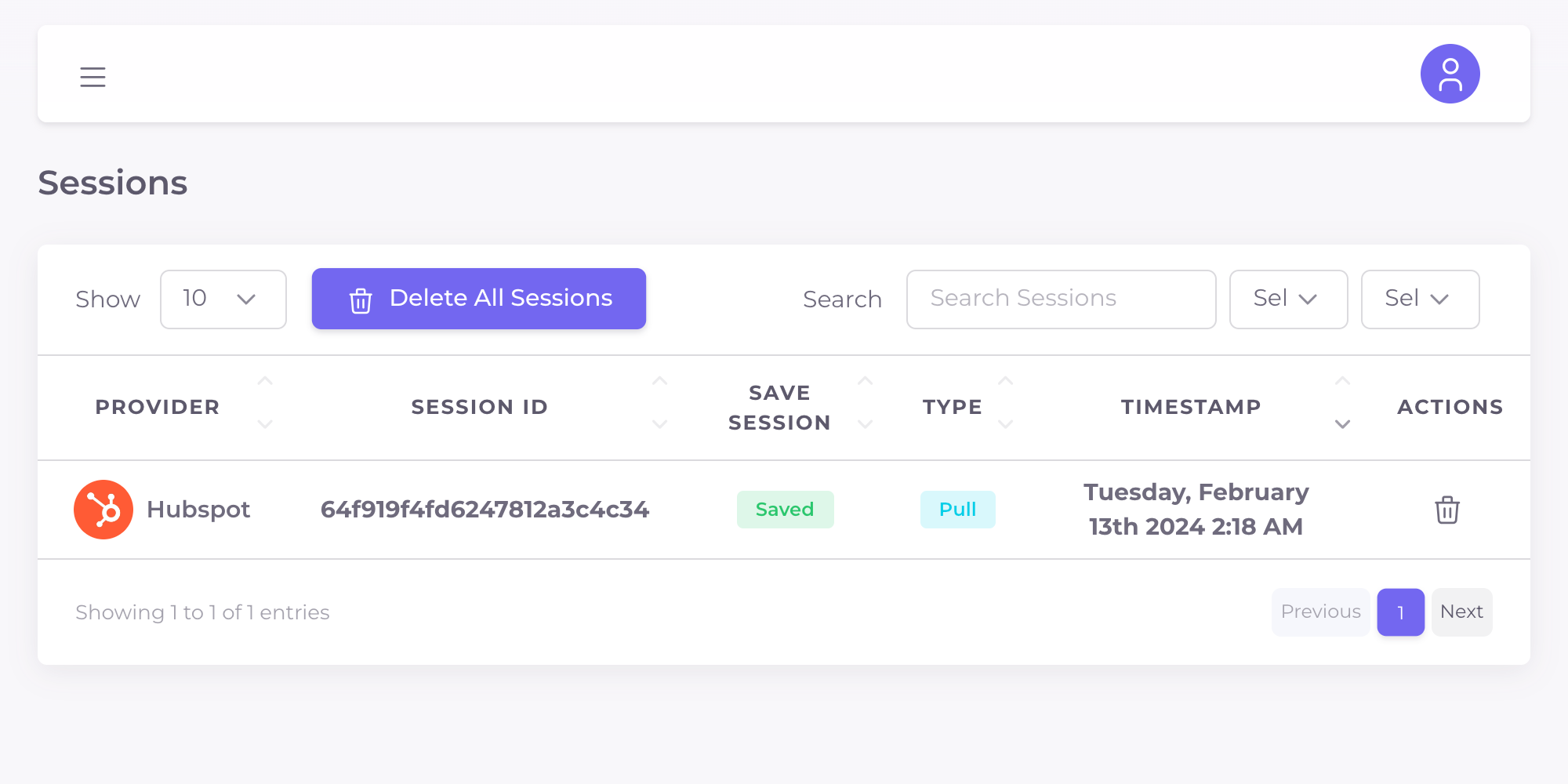
Security
Endgrate comes with security features such as authorized referer checking and IP restrictions. These can be configured on the Settings page.
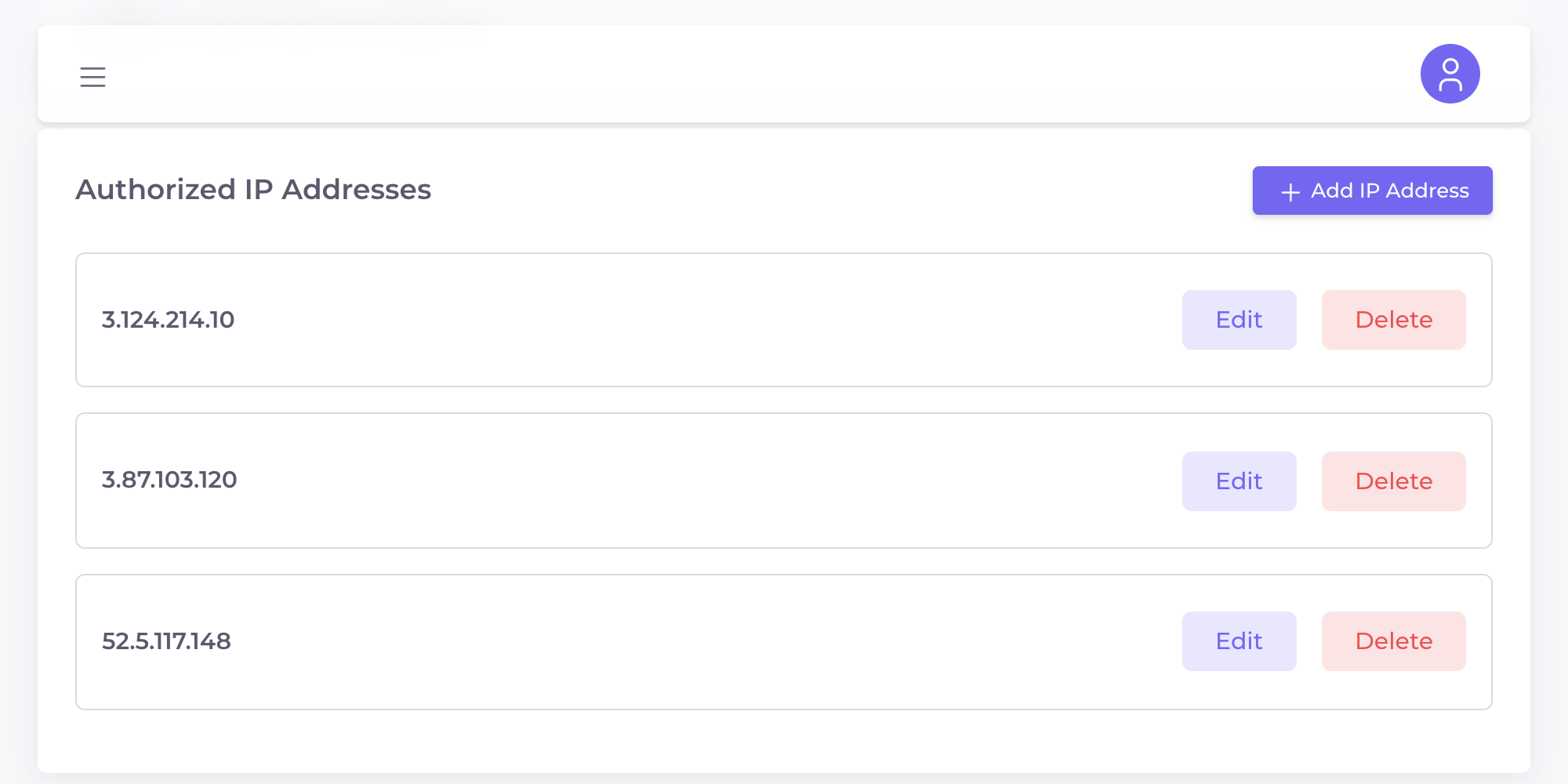
Subscription
On the Subscription page, you can keep track of your subscription, billing, and payment information easily.
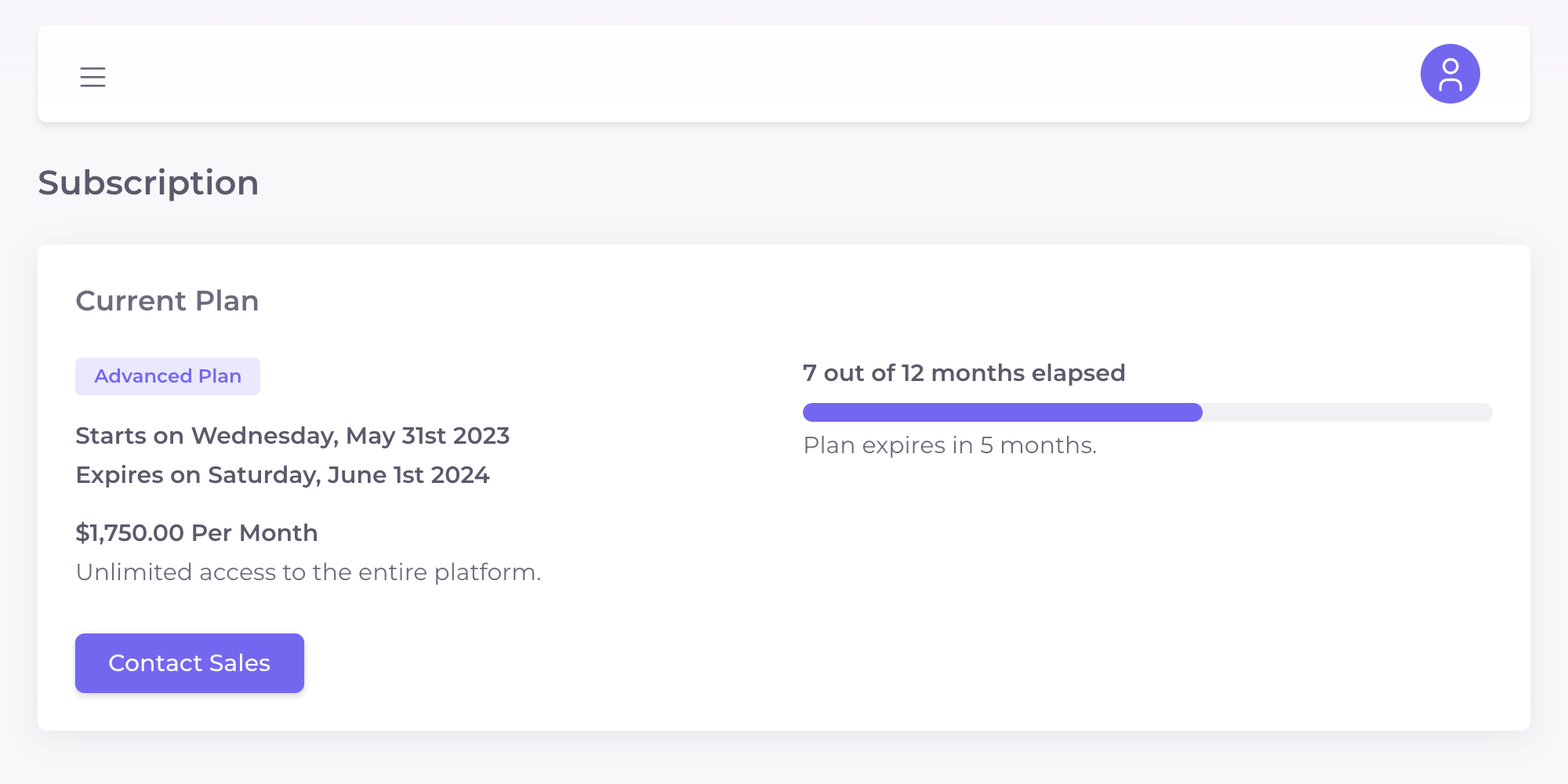
Logs
On the Logs page, you can search, sort, and inspect all inbound API requests, making it useful for debugging and support.
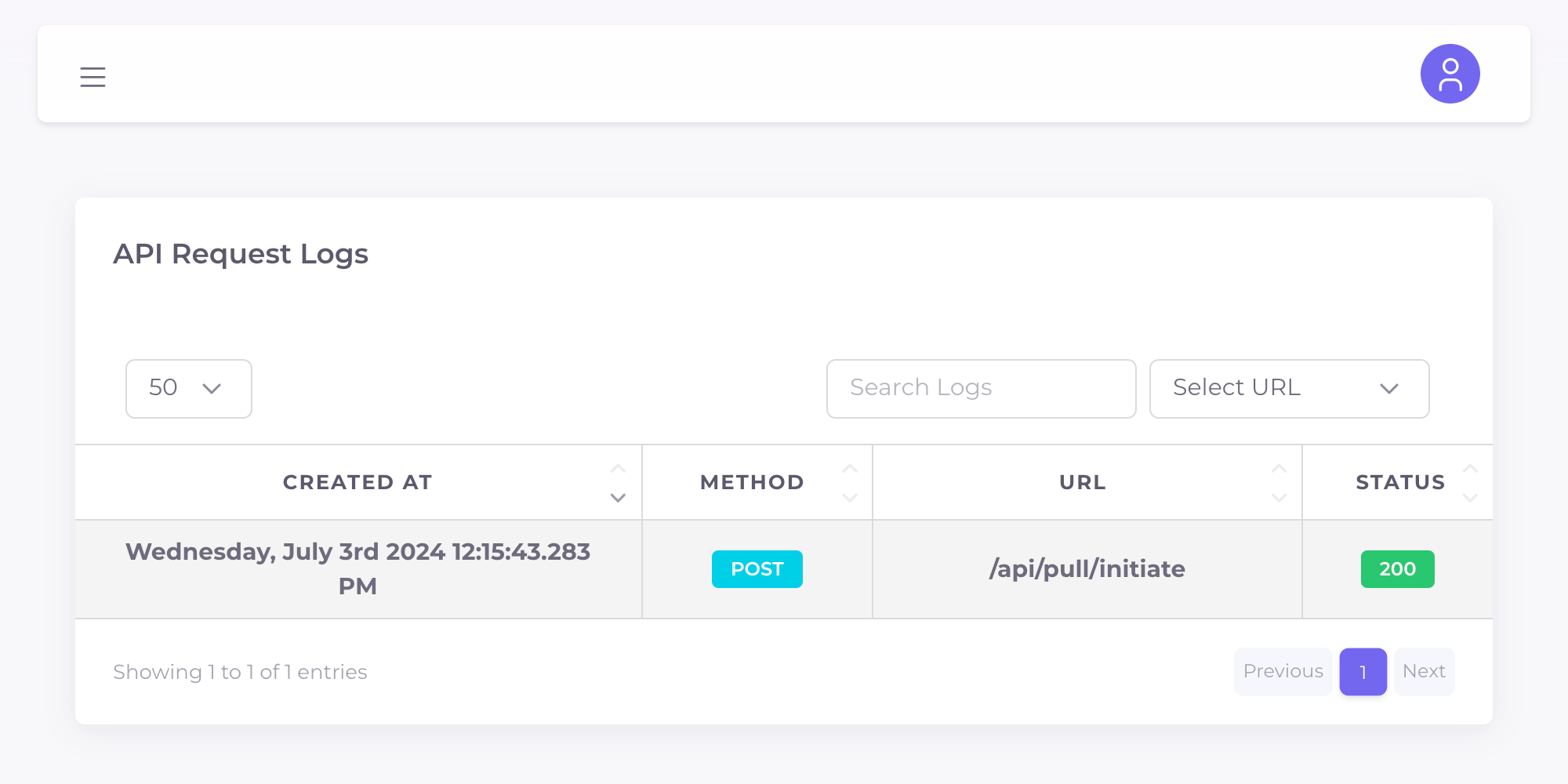
Statistics
On the Dashboard page, you can view various statistics and metrics related to your Endgrate usage and performance.
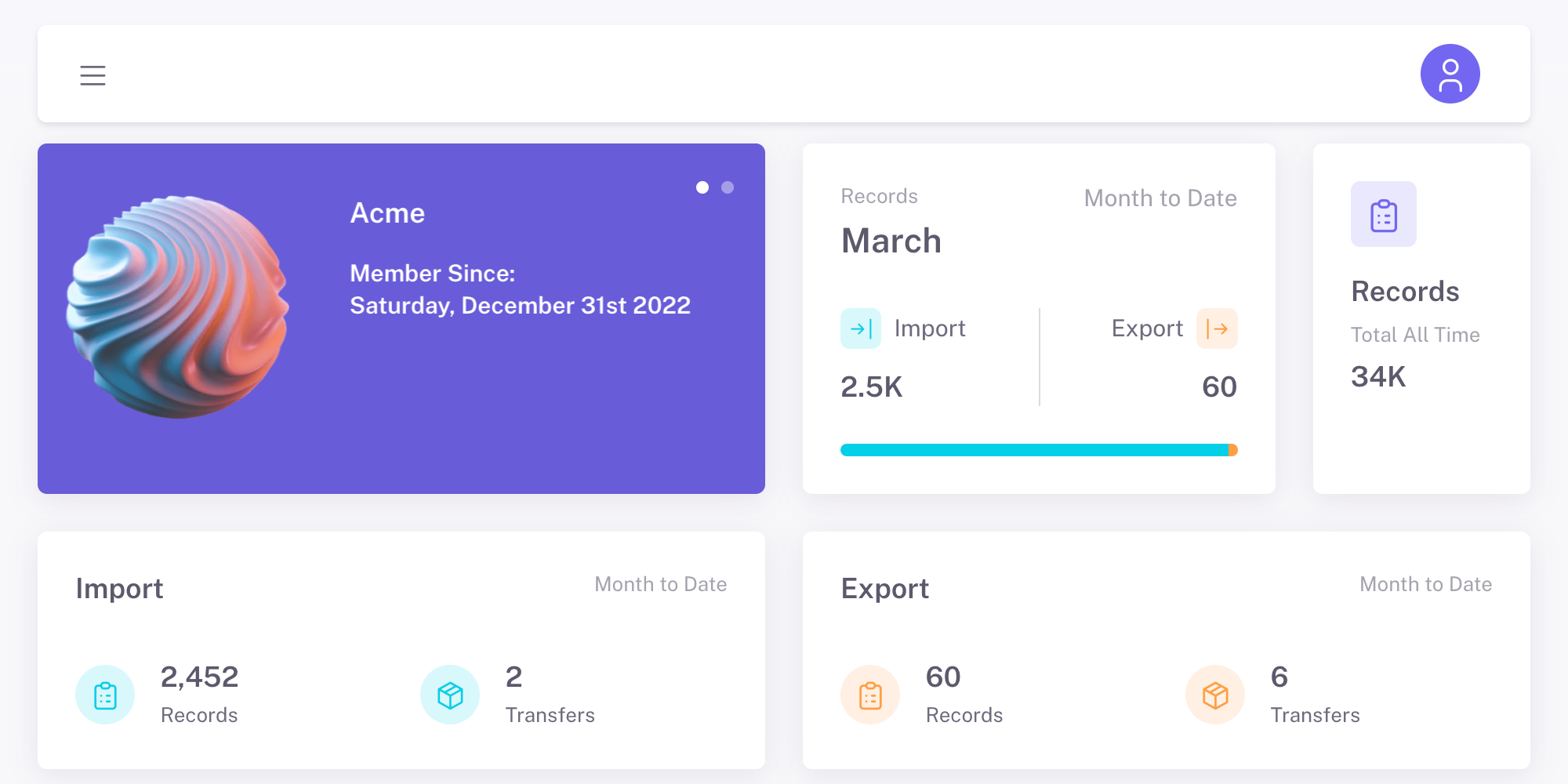
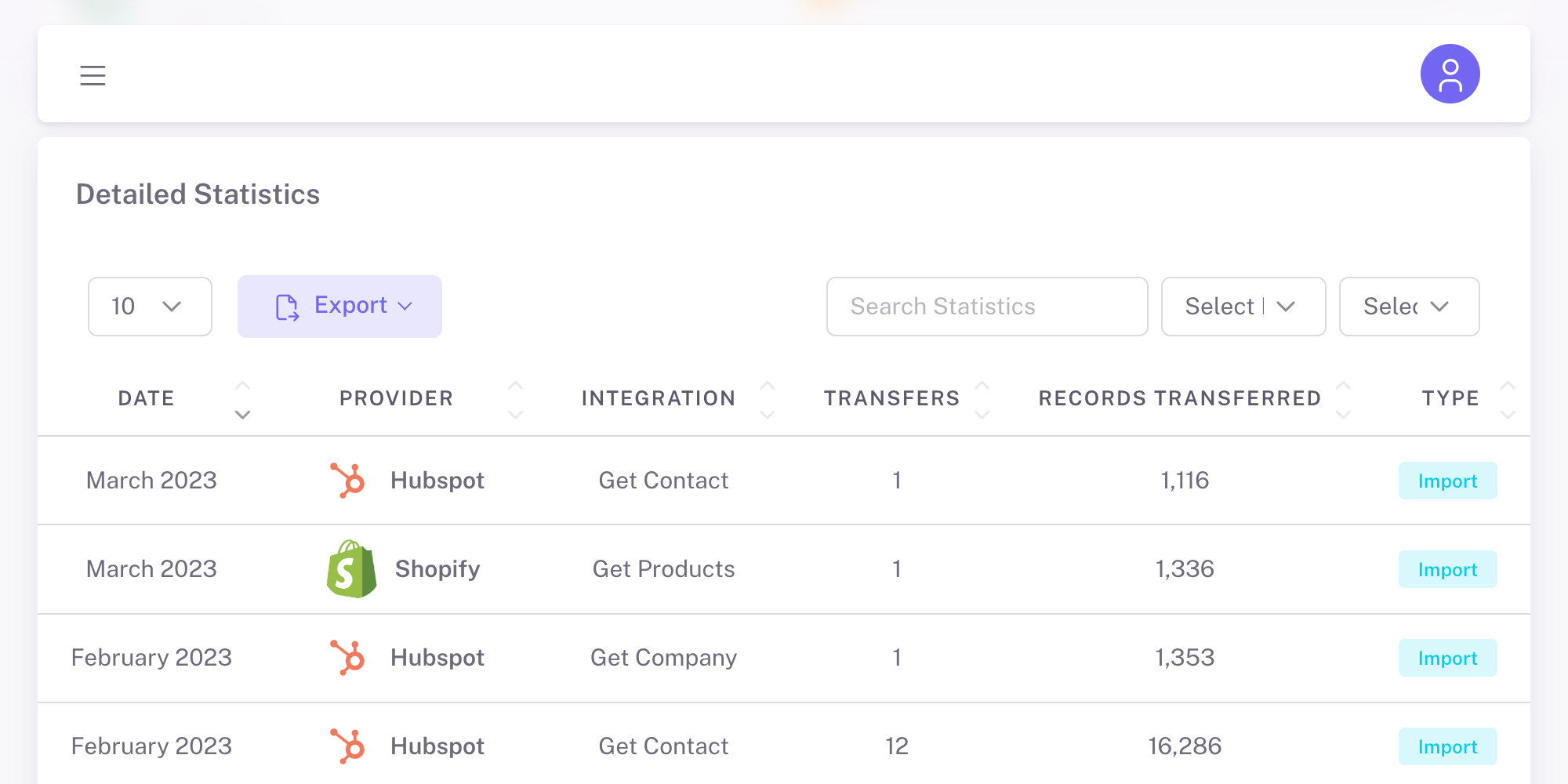
Updated 10 months ago